一、shutdown:关机
shutdown命令的功能是关闭Linux主机系统。
1、shutdown:语法格式
shutdown [参数] [对象]
2、shutdown:常用参数
| 参数 | 描述 | 参数 | 描述 | 参数 | 描述 | 参数 | 描述 |
|---|---|---|---|---|---|---|---|
| -r | 将系统立即重启 | -h | 将系统立即关机 | -c | 取消关机任务 | -n | 不调用init程序进行关机 |
| -f | 关机时不检查文件系统 | -F | 关机时先检查文件系统 | -P | 系统关机后切断电源 | -s | 关闭此计算机,非立即操作 |
| -k | 发送信息给所有用户 | -t | 设置距离关闭计算机还剩余的秒数 |
对象:使用now,now是一个特殊的时间关键字,意味着立刻、马上执行关机操作。
3、shutdown:参考事例
3.1、立刻关机
shutdown -h now
3.2、立刻重启
shutdown -r now
3.3、定时关机
# 下述指令表示在 23:00的时候执行关机操作。
shutdown -h 23:00
二、reboot:重启
reboot 指令的含义是重启计算机系统。shutdown -r now 指令也有类似的效果。
1、reboot:语法格式
reboot [参数]
2、reboot:常用参数
| 参数 | 描述 | 参数 | 描述 | 参数 | 描述 |
|---|---|---|---|---|---|
| -d | 不将重启系统的过程写入日志中 | -f | 强制重启系统而不询问 | -i | 关闭所有的网络服务然后再重启系统 |
| -n | 直接重启系统,不保存当前资料 | -w | 仅模拟重启过程,将过程写入日志中 | --verbose | 显示执行过程详细信息 |
3、reboot:参考事例
3.1、立刻重启
reboot
3.2、仅模拟重启过程,将过程写入日志中
reboot -w
三、clear/ctrl+L:清屏
clear 或 ctrl+L 命令都可以达到清空终端屏幕的效果。此命令使用频次很高。
四、hostname:显示和设置系统的主机名
hostname命令的功能是用于显示和设置当前系统的主机名,Linux系统中的HOSTNAME环境变量对应保存了当前的主机名称,使用hostname命令能够查看和设置此环境变量的值。
1、hostname:语法格式
hostname [参数] [主机名]
2、hostname:常用参数
| 参数 | 描述 | 参数 | 描述 | 参数 | 描述 | 参数 | 描述 | 参数 | 描述 |
|---|---|---|---|---|---|---|---|---|---|
| -a | 显示主机别名 | -d | 显示DNS域名 | -f | 显示FQDN名称 | -F | 从指定文件中读取主机名 | -h | 显示帮助信息 |
| -i | 显示主机IP地址 | -s | 显示短主机名 | -v | 显示执行过程详细信息 | -V | 显示版本信息 | -y | 显示NIS域名 |
3、hostname:参考事例
3.1、显示当前系统的主机名
[root@converts ~]# hostname
converts
# 也可以打印环境变量
[root@converts ~]# echo $HOSTNAME
converts
3.2、设置当前系统的主机名
# 设置当前系统的主机名
[root@VM-8-13-opencloudos ~] hostnamectl set-hostname converts
[root@converts ~]# hostname
converts
warning:
hostnamectl set-hostname converts指令执行完毕之后立即生效。之所以看到的还是旧的主机名,是需要关闭终端之后才生效。
3.3、显示主机IP
[root@converts ~]# hostname -i
fe80::5054:ff:fe92:e1ed%eth0 fe80::42:11ff:feae:39c1%docker0 fe80::10a4:7aff:feff:8bcf%vethda489e7 10.0.8.13 172.17.0.1
五、history:显示命令历史
history命令的功能是显示与管理历史命令记录。Linux系统默认会记录用户执行过的有命令,可以使用history命令查阅它们,也可以对其记录进行修改和删除操作。
1、history:语法格式
history [参数]
2、history:常用参数
| 参数 | 描述 | 参数 | 描述 | 参数 | 描述 | 参数 | 描述 |
|---|---|---|---|---|---|---|---|
| -a | 保存命令记录 | -r | 读取命令记录到缓冲区 | -c | 清空命令记录 | -s | 添加命令记录到缓冲区 |
| -d | 删除指定序号的命令记录 | -w | 将缓冲区信息写入历史文件 | -n | 读取命令记录 |
3、history:参考事例
3.1、显示所有的历史命令记录
[root@converts ~]# history
1
2 yum -y install gcc
3 yum -y install gcc-c++
4 yum install -y yum-utils
5 yum-config-manager --add-repo http://mirrors.aliyun.com/docker-ce/linux/centos/docker-ce.repo
6 yum makecache fast
7 yum install -y docker-ce docker-ce-cli containerd.io
8 systemctl start docker
9 systemctl enable docker.service
10 systemctl enable containerd.service
.........................省略剩余部分..................................
3.2、显示最近执行的10条记录
[root@converts ~]# history 10
303 touch converts.txt
304 ll
305 echo $HOSTNAME
306 echo $HOSTNAMe
307 hostname
308 hostnamectl set-hostname converts
309 hostname
310 hostname -i
311 history
312 history 10
六、help:帮助命令
help 命令主要用来显示帮助信息,能够输出shell内部命令的帮助内容。由于Linux 的命令很多,并且相应的参数也很多,容易造成遗忘。这个时候就可以使用help进行查看,可以快速了解命令的各种用法。
1、help:语法格式
help [参数] [命令名]
2、help:常用参数
| 参数 | 描述 | 参数 | 描述 | 参数 | 描述 |
|---|---|---|---|---|---|
| -d | 显示命令的简短描述(注释) | -s | 显示短格式的帮助信息(指令列表) | -m | 使用man手册格式显示帮助信息 |
3、help:参考事例
3.1、查看指定命令的帮助信息
[root@converts ~]# help pwd
pwd: pwd [-LP]
Print the name of the current working directory.
Options:
-L print the value of $PWD if it names the current working
directory
-P print the physical directory, without any symbolic links
By default, `pwd' behaves as if `-L' were specified.
Exit Status:
Returns 0 unless an invalid option is given or the current directory
cannot be read.
[root@converts ~]# man
What manual page do you want?
[root@converts ~]# help pwd
pwd: pwd [-LP]
Print the name of the current working directory.
Options:
-L print the value of $PWD if it names the current working
directory
-P print the physical directory, without any symbolic links
By default, `pwd' behaves as if `-L' were specified.
Exit Status:
Returns 0 unless an invalid option is given or the current directory
cannot be read.
3.2、查看指定命令的帮助信息,以短语的形式输出
[root@converts ~]# help -s pwd
pwd: pwd [-LP]
可以看到输出的命令简洁了很多。
3.3、查看指定命令的帮助信息,只看该命令的注释、作用
[root@converts ~]# help -d pwd
pwd - Print the name of the current working directory.


1




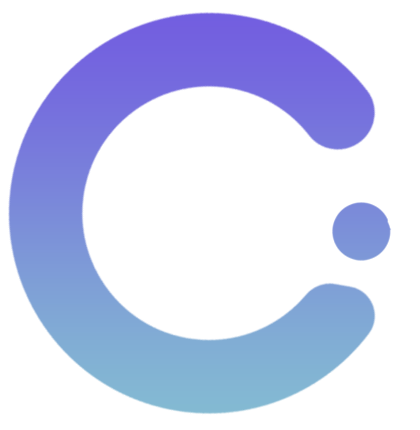



暂无评论